Use the Order Template to quickly add multiple products to an order and checkout faster
- Log in to your Unisan account.
- Website: www.unisan.com
- Sign in on the top right-hand side


- View your Order Templates hovering over the “My Account” tab. The Order Template option will be near the bottom of the list. This can also be found by clicking on the “My Account” tab. On the left-hand side, click on the “Order Templates”.


- Select the template you want to use or create a new template.

- Simply enter the quantities you want to order and make sure all others that you don’t want are put at 0. Once you have put in all quantities, click the “Add to Cart” button.

- Once all items have been added to your cart, click on your cart, and proceed with checkout.

- You will need to select the ship to, add a PO, select shipping method and payment type.


- Do not close until it shows a “Congratulations – Your order is complete!” message letting you know that your order was placed.

- Any questions?
Call or email customer care: 310-410-5000 | customercare@unisan.com
Sign into your account >
See your order templates >